Learn how to adding a Command button to an Excel VBA worksheet,
At the top of the VBA Editor, locate the Excel icon, just under the File menu:
Click this icon to return to your spreadsheet. We'll now place a button control on the spreadsheet.
Locate the Controls panel on the Developer toolbar, and then click the Insert item. From the Insert menu, click the first item, which is a button:
Now move your mouse to your spreadsheet. Hold down your left mouse button somewhere on the F column (F3 will do). Keep it held down and draw out a rectangular button. Let go of the left mouse button when your cursor is on H4
As soon as you let go of the left mouse button you'll see the Assign Macro dialogue box appear:
Congratulations! You have now written Excel VBA code to select a range of cells on a spreadsheet. And all with the click of a button!
For easy understand Please refer the below video.
Do you like this page..??Please give your Email id Subscribe for daily news letter..!!
Adding a Command Button to an Excel VBA Spreadsheet
 Reviewed by Unknown
on
09:43
Rating:
Reviewed by Unknown
on
09:43
Rating:
 Reviewed by Unknown
on
09:43
Rating:
Reviewed by Unknown
on
09:43
Rating:

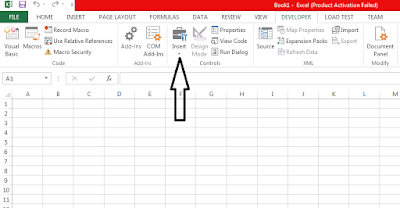







No comments: